Wednesday, 5 May 2010
My Overall Performance
My strengths of this project have been updating my blog as every time I completed something I wanted to blog it so I know what I have done. My weakness has been not spending enough time of the project itself. Towards the end I found it a rush to get finished and even though I have an animation I do not think it is to a great standard. If I was to do the project again I would be more familiar with the software and how to create certain parts such as the skinning of the biped. I do feel more confident in using the software and felt that I have learnt a lot from this module.
Premiere Pro
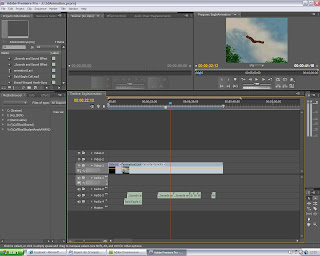
Tuesday, 4 May 2010
Rendering
I also had to ensure that the render was saved as Microsoft Video 1 as the compression type, this was to enable that when I was in Pemiere Pro it will be able to play the file.
I rendered the first version but the video seemed to show the pixels in the frame and it did not seem smooth. I changed this by rendering it again and adjusting it to the best quality.
Sound Effects
Monday, 3 May 2010
Lighting the Scene

Sunday, 2 May 2010
Camera Angels

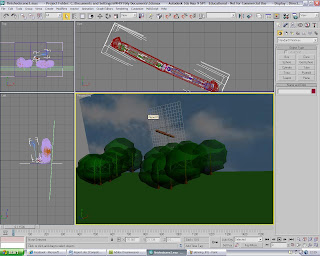
Merging the Models

Saturday, 1 May 2010
Research into Eagle flying
Below are a videos I looked at:
Friday, 30 April 2010
Animating

As you can see in the timeline below I have copied the keyframes.


Thursday, 29 April 2010
Skinning the eagle
I then had to apply the same to the right wing. I am pleased with the overall look of the skinning however I think the left wing looks better than the right one and this is apparent when the wings beat together.
I decided to to add a beak and some eyes to the eagle to make it look more realistic. I done this by appling a sphere and cloning into and for the beak I used a cone. I also applied a material to the eagle so the tail is so it matches the one of the arrow and the body is brown.
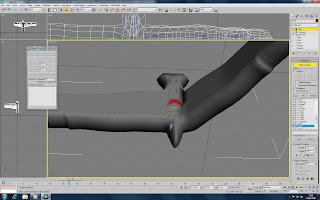

Wednesday, 28 April 2010
Creating a Scene
To begin I had to create a plane and in the modifers list turn on the noise, I then raised up the strength and added more segments to the plane so the the ground was not completely flat. I then applied a grass material to the plane and changed the tilling by 2.5 which made it visually more appealing. To create a sky I drew a sphere over the entire plane. Using the hempisphere button I cut the sphere in half. In the modifier list i chose normal, which allowed me to view the sphere on the inside. I then applies a UVW MAP and seleceted spherical. I then changed the amount of segements to 60 to give it a rounder shape. In the material library I chose a gradiance of three different shades of blue and applied it to the sphere. I was happy witht this sphere but found it confusing when I wanted to place the foliage inside because I had to make sure I was inside the sphere.

Looking at other peoples scenes I had noticed that instead of using a sphere they had used a plane and as a backdrop. I decided to keep the plane on the floor and place a plane on the back. I applied a material to the backdrop, this time I used an image of the sky from the internet. I lastly applied some foliage to the scene to make it more realistic.

Tuesday, 27 April 2010
Modelling the Arrow
I am pleased with the overall look of the arrow and think it looks very ralistic.




Monday, 26 April 2010
Applying the Biped

The image shows the arms strecthed out and the last thing I had to do was adjust the head to fit into the eagles.
Wednesday, 31 March 2010
The Eagle: take 2
I started by finding an image I liked and one I thought would be easy enough to map. I saved the image and in 3D Max created a plane and in the material editor I attached a reference image so i had a guide to use when modelling. Next I created a box and in the object properties I converted it to see through so I was able to see the image in the background. This was very important because after all this is what I needed to look at whilst modelling. The next thing was to convert the it to an editable poly which would allow me to shape the box.


As you can see from the image the box has been coverted see through and there are a number of vertices on the box ready for me to begin modelling.
 The image above shows I have modelled half of the eagle.
The image above shows I have modelled half of the eagle.

Modelling the Eagle

The eagle image in 3D Max before I started again as you can see a basic shape is starting to form.
Sunday, 14 March 2010
Modelling the Eagle: take 1

Thursday, 11 March 2010
Waves and sunset tutorial
Thursday, 4 March 2010
Cartoon Eagles
Thursday, 18 February 2010
Storyboard: The Eagle and the Arrow


I have created the storyboard below highlighting the different frames in the fable.
Ball Animation: Basic key frames
Wednesday, 3 February 2010
Initial Idea 3: The Wind and The Sun
"Kindness effects more than severity."

I have chosen this fable as it reminded me of being a child in primary school. I like the idea of the sun and wind competing against each other. The fable has three main characters which would not be too difficult to create. However I am unsure of how i would create the wind and would possible have to include more objects such as trees and leaves to show the scene is windy.
Initial Idea 2: The Eagle and The Arrow
"We often give our enemies the means for our own destruction."

I have chosen this fable as a second idea because I think I would be able to achieve the arrow and the eagle successfully. The fable only has two main things to include so I think I would be able to model them without too much difficulty. I would also have to design the eagle to look cartoon like as achieving a realistic bird with its feathers would be quite hard.
Initial Idea 1: The Two Fellows and The Bear
"He told me," said the other,
"Never trust a friend who deserts you at a pinch."

I like this fable because of the image it creates in your head, the fable can also be linked to everyday life because you have to know who to trust. The animation would use both a human and an animal, which shows a good contrast. I think however a bear would be difficult to animate as it is fury and capturing this to look realistic would be difficult to achieve.




